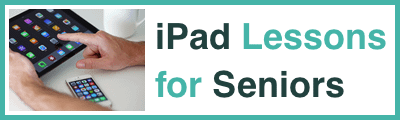Step-by-step instructions on how to sign in and participate in The iPad Man's Online Lessons!
Here are your IMPORTANT next steps: Don't worry if these instructions talk about a different course. The process to log in and save your password is the same. If you are already on facebook consider scrolling all the way to the bottom of this page and request access to our private facebook group.
Please play this video. It will continue to play as you scroll down the screen!
Step 1:
Tap your Safari App.

Step 2:
Tap on the address bar and type "theipadman.com.au" then after the website loads tap "Login" in the top right corner.

Step 3:
If a big blue button appears with your email address tap it and you login details will fill in automatically.

Step 4:
If the big blue button does not appear tap the Email Address field and type your email address and then tap the password field and enter your password.

Step 5:
If your device prompts you to "Save Password" please tap "Save Password" to make login easier next time. (Next time it will give you the big blue button or put your email address and password above the keyboard in future.)

Step 6:
You will now see the course/s you have purchased. Tap on "Ultimate Photos App Workshop" to access this course.


Step 7:
You can now tap on the lessons within the course. The Pre-course BONUS video is already there for you to watch and the Notes can also be downloaded by tapping the "Notes" section and then scroll down to under the Notes preview and tap the green link under "Download".
Please bear in mind that this is a high quality document so it may take a few minutes to download.

Step 8:
Tap on Back to Basics: Understanding the Photos App under the Week 1 heading to see week 1's video. This video will become LIVE at 9:50am with the lesson starting at 10am. Until then you will just see how many hours until the lesson starts.

Step 9:
Tap on the Play Button to watch LIVE or to watch the replay. If the video is not yet LIVE it will show how many hours until it is. If you do not want to ask questions or leave comments during the lesson then you do not need to do any more of the steps.

Step 10:
If you want to participate fully and leave comments and ask questions during the LIVE lesson then tap "YouTube" in the bottom right corner of the video and you will be taken to the YouTube webpage where you will be asked to sign in.

Step 11:
If you are not automatically logged in with an existing Google/YouTube account then tap "SIGN IN TO CHAT" in the bottom right corner.

Step 12:
If you have an existing Google/YouTube account that appears tap your name to sign in, otherwise tap "Add Account" to start the process of creating a YouTube account.

Step 13:
Tap "Continue"

Step 14:
Tap "Create Account"

Step 15:
Tap "For Myself"

Step 16:
Enter your details following the prompts from Google to set up your account. Once complete you will be able to sign in and participate in the lesson by leaving comments. THIS IS A ONE TIME PROCESS. After you have created an account commenting in future lessons will be extremely easy!!

Step 17 - Making a Comment or asking a question:
Once signed in you can make a comment or ask a question by tapping "Chat publicly as "your name"" in the bottom right corner.

Step 18 - Please use Q: before your question!
To make it easier for me as I conduct the lesson please add a Q: before your question! Tap the Send button or the paper aeroplane icon to post your comment or question.

WOW!!! I didn't think there would be this many steps but rest assured the amount of steps reduces dramatically once you are set up.
If you have any problems please email [email protected] and we endeavour to get back to you ASAP. Remember that if anything goes wrong on the day you will get full access to a replay so don't panic.
If you have any questions or issues feel free to call 1300 12 12 59 during business hours (but not during the LIVE lesson) and we will be there to help.